Player Task Claiming
Claiming tasks is a key feature of Trainz Living Railroad. Tasks may be requested for player owned Drivers, claimed directly for a specific industry input/output, or reassigned from Drivers assigned to "Automatic Scheduler".
When a task is claimed from the Automatic Scheduler, the train will stop, the default session controls will appear (either DCC or cab mode), the assignment will appear on the top right of the screen and associated navigation markers will appear on the route. Everything else will be under the players control including speed and turnout orientation.
When a task is claimed from a specific industry input or output, the dispatcher will search the route for drivers and trains which are available to the player (you), and attempt to generate a new task. If there are no such available trains, or they aren't able to path to the requested industry, then the task generation may fail.
When a task is requested for a specific driver/train, the dispatcher will search the route for the best available task to perform. If no tasks are currently available then the player's train will be placed into a queue for priority dispatch when a task becomes available. You can cancel the request at any time if you change your mind, or you may choose to be proactive and start driving the train toward a busy area of the route to find a task there.
When a task is claimed from the Automatic Scheduler, the train will stop, the default session controls will appear (either DCC or cab mode), the assignment will appear on the top right of the screen and associated navigation markers will appear on the route. Everything else will be under the players control including speed and turnout orientation.
When a task is claimed from a specific industry input or output, the dispatcher will search the route for drivers and trains which are available to the player (you), and attempt to generate a new task. If there are no such available trains, or they aren't able to path to the requested industry, then the task generation may fail.
When a task is requested for a specific driver/train, the dispatcher will search the route for the best available task to perform. If no tasks are currently available then the player's train will be placed into a queue for priority dispatch when a task becomes available. You can cancel the request at any time if you change your mind, or you may choose to be proactive and start driving the train toward a busy area of the route to find a task there.
Claiming a Task
You can easily find and claim tasks from the Dispatch Manager.
Once you have completed the assigned task, the dispatcher will not automatically assign you new tasks, unless you specifically request it. If you are done driving with that train, you can simply assign the driver/train back to "Automatic Scheduler" and be on your way. If you'd like a new task for the train then use the "Request Dispatch Task" option from one of the available dispatch status menus (on the Dispatch Manager window, the Driver Details window, or a Train Details window). While you wait for a task you are free to drive the train around the Route, or if you'd prefer, just park it somewhere out of the way.
- Open the Dispatch Manager from the "Tools" menu on the menu bar at the top of the screen
- Filter the list to Drivers, or industries, depending on how you'd like to find a task
- Find the dispatched driver or industry product you'd like to deliver, either by scrolling the list or searching by name. You can also filter the list by product name or KUID, if you'd like to deliver a specific commodity
- Select Claim Task from the drop down menu and begin operating
Once you have completed the assigned task, the dispatcher will not automatically assign you new tasks, unless you specifically request it. If you are done driving with that train, you can simply assign the driver/train back to "Automatic Scheduler" and be on your way. If you'd like a new task for the train then use the "Request Dispatch Task" option from one of the available dispatch status menus (on the Dispatch Manager window, the Driver Details window, or a Train Details window). While you wait for a task you are free to drive the train around the Route, or if you'd prefer, just park it somewhere out of the way.
