Top 10 Things to Get you Started
Haven't got time to read everything? You've come to the right place.
Here's 10 quick tips that will get you up and running in S20 before the kettle has boiled!
Here's 10 quick tips that will get you up and running in S20 before the kettle has boiled!
1. Switching to S20 Mode
With the introduction of S20, we've set this as the initial Surveyor default.
To change from S20 back to Surveyor "Classic" mode, click on Tools Menu > Surveyor Classic.
To switch back again, click on Tools Menu > Surveyor 2.0.
Trainz will then remember your last preference when you return to Surveyor.
With the introduction of S20, we've set this as the initial Surveyor default.
To change from S20 back to Surveyor "Classic" mode, click on Tools Menu > Surveyor Classic.
To switch back again, click on Tools Menu > Surveyor 2.0.
Trainz will then remember your last preference when you return to Surveyor.
2. Marquee Tool
S20 provides a multi-use Marquee Tool that is used to select areas of any size. Using the Marquee Tool Anchor you can drag your selection in any direction, rescale the selection, or even raise or lower the entire selection.
S20 provides a multi-use Marquee Tool that is used to select areas of any size. Using the Marquee Tool Anchor you can drag your selection in any direction, rescale the selection, or even raise or lower the entire selection.
Once you've selected your area, you can use the Contextual Menu to add new baseboards, paint the ground, copy and paste your selection and more.
3. Brush Tool
The Brush Tool requires a Brush Target to determine which part of the route data the brush should act upon. Targets include Ground Height, Ground Textures, Scrapbook Data or Effect Layers.
Once you have decided which Target to select, you can then choose the relevant mode. Here we're showing the Ground Height Options.
The Brush Tool requires a Brush Target to determine which part of the route data the brush should act upon. Targets include Ground Height, Ground Textures, Scrapbook Data or Effect Layers.
Once you have decided which Target to select, you can then choose the relevant mode. Here we're showing the Ground Height Options.
TIP
The Brush Tool works in combination with the
Tool Options Palette, where parameters such as Height, Brush Size etc. will effect the outcome of your brush strokes.
Tool Options Palette, where parameters such as Height, Brush Size etc. will effect the outcome of your brush strokes.
4. Selecting and Moving
Unlike Classic, S20 highlights the selected objects, thereby making it obvious which items will be affected by the tools you are about to use. (No more guessing if you have the platform or the person on the platform selected.)
Unlike Classic, S20 highlights the selected objects, thereby making it obvious which items will be affected by the tools you are about to use. (No more guessing if you have the platform or the person on the platform selected.)
Simply choose the Free Move Tool or Fine Adjustment Tool from the Tools Palette and click to select any item in the world. Shift+click on multiple items to add to your selection.
You can also use the Marquee Tool which provides even more multi-selection functionality for objects, while also giving you the ability to manipulate the ground data at the same time.
You can also use the Marquee Tool which provides even more multi-selection functionality for objects, while also giving you the ability to manipulate the ground data at the same time.
TIP
Double click to Auto-select All.
Multi-select all similar items in the area by double-clicking on a single item.
Multi-select all similar items in the area by double-clicking on a single item.
5. Using Anchors and the Contextual Menu
Once an item is selected, it also displays an Anchor. The Anchor provides a set of Anchor Handles that are used to manipulate the selected item(s). Drag the various Anchor Handles to move the Asset(s) in any direction.
The straight lines will move the Asset in a straight line in that direction.
When clicking and dragging the axis handles (lines), the objects will move in the direction of the selected line.
The rotation handles (rings) will rotate the entire selection along the selected axis of rotation.
The Asset-Category icon opens the Contextual Menu, which provides access to additional Tools and functionality.
Find out more about Anchors here.
Once an item is selected, it also displays an Anchor. The Anchor provides a set of Anchor Handles that are used to manipulate the selected item(s). Drag the various Anchor Handles to move the Asset(s) in any direction.
The straight lines will move the Asset in a straight line in that direction.
When clicking and dragging the axis handles (lines), the objects will move in the direction of the selected line.
The rotation handles (rings) will rotate the entire selection along the selected axis of rotation.
The Asset-Category icon opens the Contextual Menu, which provides access to additional Tools and functionality.
Find out more about Anchors here.
TIP
Multi-select items with the selection tools using Shift+click and/or Double-click, then use the various Anchor Handles to manipulate all the selected objects at the same time.
6. Filtering Assets
Use the Assets Palette Filters to change which assets are listed. Select an item from the list and the appropriate Tool is auto-selected in the Tools Palette.
Selecting a Scenery or Spline Object will enable the Placement Tool, while selecting a Ground Texture will enable the Brush Tool.
With thousands of assets installed locally, the Assets Palette provides powerful filters so that you can find exactly the content you're looking for.
There are many different ways to narrow down your selection, but we suggest you start by choosing one of the 7 Pre-set Category options.
Just click on one of the icons (which relate closely to the Classic Tool Tab asset groupings), then use the Search field to narrow down the listed items to just those assets containing the text string you enter.
Use the Assets Palette Filters to change which assets are listed. Select an item from the list and the appropriate Tool is auto-selected in the Tools Palette.
Selecting a Scenery or Spline Object will enable the Placement Tool, while selecting a Ground Texture will enable the Brush Tool.
With thousands of assets installed locally, the Assets Palette provides powerful filters so that you can find exactly the content you're looking for.
There are many different ways to narrow down your selection, but we suggest you start by choosing one of the 7 Pre-set Category options.
Just click on one of the icons (which relate closely to the Classic Tool Tab asset groupings), then use the Search field to narrow down the listed items to just those assets containing the text string you enter.
TIP
The Search Filter eliminates Assets from the list that do not include the characters entered. Typing "US road" in the Search field will show both "House Broadway" and "US Road"
7. Changing Tools (or Not)
Unlike Surveyor Classic, you no longer need to open and close different tool tabs to switch between editing tools. You can select a scenery object and a spline at the same time, using the same tool. You can place an item, then move it without ever changing tools. Simply choose a tool from the Tools Palette and get to work.
Unlike Surveyor Classic, you no longer need to open and close different tool tabs to switch between editing tools. You can select a scenery object and a spline at the same time, using the same tool. You can place an item, then move it without ever changing tools. Simply choose a tool from the Tools Palette and get to work.
TIP
When the Marquee tool is used, you will have an Anchor for the Assets and another Anchor for the Marquee Selection Area.
8. Customising your Workspace
Each of the Palettes can be moved, resized, minimized or hidden completely. You decide what appears on screen, where it appears and when it appears.
Each of the Palettes can be moved, resized, minimized or hidden completely. You decide what appears on screen, where it appears and when it appears.
TIP
Undocking the Assets Palette allows it to serve as a full-width in-game "Content Manager"
9. Cut/Copy/Paste/Delete
The new Edit Tools are a game changer, literally! Select a group of items, use Ctrl-X to cut the selection to your Clipboard (or Ctrl-C to copy), then use Ctrl-V to paste. Press the Delete Key to instantly delete your entire selection.
The new Edit Tools are a game changer, literally! Select a group of items, use Ctrl-X to cut the selection to your Clipboard (or Ctrl-C to copy), then use Ctrl-V to paste. Press the Delete Key to instantly delete your entire selection.
TIP
Made a mistake? Simple, just use Ctrl-Z to Undo the previous operation and Ctrl-Y to Redo. You can undo multiple steps as well.
10. Scrapbooks
We've saved the best new feature until last. Scrapbooks are a brand new asset type that captures and saves part of your route. Build a scene, select the area using the Marquee Tool, then use Ctrl-C to save the selection as a new Scrapbook Asset. You can then select and re-use that Scrapbook in any route, or even use the Brush Tool to paint your Scrapbook over and over again.
We've saved the best new feature until last. Scrapbooks are a brand new asset type that captures and saves part of your route. Build a scene, select the area using the Marquee Tool, then use Ctrl-C to save the selection as a new Scrapbook Asset. You can then select and re-use that Scrapbook in any route, or even use the Brush Tool to paint your Scrapbook over and over again.
TIP
Scrapbook Assets can be shared like any other Trainz Asset, so expect to see new Assets like "Deciduous Forest" or "Shed with factory junk".
