Vehicle Queues Editor
This editor is a quick way to view and modify the commodity for rolling stock. Using this tool allows you to quickly see which commodities a train car can handle as well as the ability to add or remove them. There’s also a bulk load button to copy the load to other compatible train cars within the consist.
Using the Vehicle Queues Editor
Locate a piece of rolling stock you would like to modify.
Locate a piece of rolling stock you would like to modify.
- If in Driver Mode: Hold Ctrl on your keyboard and right click on the rolling stock. Then select "View Details".
- In Surveyor 2: Select the rolling stock. From the contextual menu (Anchor Widget), select Edit Details.
- In Surveyor Classic: Open the Trains Menu (F7) and select the “Edit Details” Tool. Click on the desired rolling stock.
From here you can see the current commodity levels (if any) and which commodities the car can be loaded with. If in Driver, you’ll need to click Enable Editing, then you’ll then be able to add or remove commodities from the train car or change the amount of commodity loaded (in Surveyor editing is enabled by default). Clicking Add brings up a list of commodities that can be loaded into the car and selecting a commodity will add a full load. The slider next to the commodity allows you to adjust the amount loaded into that train car. On the right hand side is a freight car icon which when clicked will copy the current load to other compatible cars within the consist.
Below the currently loaded commodity list you will see a list of the supported products. This shows a summary of the products that can be loaded into the vehicle. Clicking the summary will expand the list to show all of the supported products and product categories (as icons). Clicking any icon will display the specific 'queues' the product can be loaded into (product queues control how many of the product can be loaded, and how the product meshes are displayed in the world). While editing is enabled, you can use this list to edit the supported queues, add support for new products, or remove support for products. As with the loaded commodity list, a button exists to copy the configuration to other compatible vehicles in the train.
If you make any edits to the current load, or the supported products and product queues, you must click Save Changes when done to save and exit the editor. If you make a mistake or change your mind, click Cancel to discard any edits and close the window.
If you make any edits to the current load, or the supported products and product queues, you must click Save Changes when done to save and exit the editor. If you make a mistake or change your mind, click Cancel to discard any edits and close the window.
