Converting to HD Terrain
An easy guide to converting an existing 5m or 10m terrain route to the new HD terrain.
Automated Conversion
A new option has been added to upgrade an entire route. The process takes a few seconds per baseboard, so we recommend for testing that you first try a manual conversion of a few boards and determine if you want to make any changes to your route prior to converting the full route. For example, you may want to manually reaplce certain textures prior to conversion so that you have more control over which textures are reaplced with which other textures.
Upgrade Route
* Open the route to be converted in Surveyor 2.0.
* Click on the Tools Menu.
* Click on Upgrade Route.
* Watch the progress bar and wait for the conversion process to end.
* Save the route.
* Open the route to be converted in Surveyor 2.0.
* Click on the Tools Menu.
* Click on Upgrade Route.
* Watch the progress bar and wait for the conversion process to end.
* Save the route.
TIP
Use "Save As" to save so that you still have a copy of the original route.
Manual Conversion
* Open the route to be converted in Surveyor 2.0
* Since legacy water is not compatible with HD Terrain, convert Legacy Water to a new Water Effects layer.
* From the Edit Menu, Select Environment.
* Select the Environment Tab (Sun & Cloud symbol).
* Click on the “Upgrade Water to Effect Layer” Icon (found under the “Water” heading).
* Since legacy water is not compatible with HD Terrain, convert Legacy Water to a new Water Effects layer.
* From the Edit Menu, Select Environment.
* Select the Environment Tab (Sun & Cloud symbol).
* Click on the “Upgrade Water to Effect Layer” Icon (found under the “Water” heading).
* Using the Marquee tool, drag to select a group of baseboards you wish to convert to HD Terrain
* We recommend you do this to a few boards initally to check out the results, then in larger groups of 20-50 baseboards at a time
* Click on the contextual menu and select “Convert Existing Baseboards To” > HD Grid
* A progress bar will advance as each baseboard is converted and will show any errors.
* Note: If more than 16 textures are used, an Error will be reported - “Ground conversion is incomplete due to texture limitations”.
* This will not stop the conversion process, and will require the user to review the baseboard for any required corrections.
* Any additional textures over the 16 texture limit will be substituted with the nearest available texture.
* It is expected that the route builder will need to either manually replace excess textures before or after conversion to HD (or both).
* Save your Route once all required baseboards have been converted.
* It is recommended to use a Save As to create a new route in case any unwanted changes occur during the conversion process.
* We recommend you do this to a few boards initally to check out the results, then in larger groups of 20-50 baseboards at a time
* Click on the contextual menu and select “Convert Existing Baseboards To” > HD Grid
* A progress bar will advance as each baseboard is converted and will show any errors.
* Note: If more than 16 textures are used, an Error will be reported - “Ground conversion is incomplete due to texture limitations”.
* This will not stop the conversion process, and will require the user to review the baseboard for any required corrections.
* Any additional textures over the 16 texture limit will be substituted with the nearest available texture.
* It is expected that the route builder will need to either manually replace excess textures before or after conversion to HD (or both).
* Save your Route once all required baseboards have been converted.
* It is recommended to use a Save As to create a new route in case any unwanted changes occur during the conversion process.
Add or Convert New Baseboard
The Marquee Tool contextual menu provide options to either ADD or CONVERT Baseboards
* Click on “Add New Baseboards” then choose 5m, 10m or HD Grid to add new baseboards.
* Click "Convert Existing Baseboards To” to convert existing Baseboards to different grid resolutions.
The Marquee Tool contextual menu provide options to either ADD or CONVERT Baseboards
* Click on “Add New Baseboards” then choose 5m, 10m or HD Grid to add new baseboards.
* Click "Convert Existing Baseboards To” to convert existing Baseboards to different grid resolutions.
Conversion Results
When converting a 10m or 5m grid, our goal is to provide more detail than exists on the existing route.
To achieve this we opt for a slightly smoothed result which is typically visually superior, rather than a faithful translation of the original height and texture data.
It is expected that a manual touch-up pass will be performed after a bulk conversion, both to fix any undesired outcomes and also to take advantage of the increased capabilities in relevant areas.
When converting a 10m or 5m grid, our goal is to provide more detail than exists on the existing route.
To achieve this we opt for a slightly smoothed result which is typically visually superior, rather than a faithful translation of the original height and texture data.
It is expected that a manual touch-up pass will be performed after a bulk conversion, both to fix any undesired outcomes and also to take advantage of the increased capabilities in relevant areas.
