Creating a New Route
Creating a New Route in Surveyor 2.0 is unchanged from Classic.
From the Routes Menu click Create Route, or from the Launcher menus, selected "File" > "New Window" > "Create New Route". (Ctrl-Alt-N).
To switch between S20 and Surveyor Classic, click on the "Tools Menu" > "Surveyor 20" or "Tools Menu" > "Surveyor Classic".
To switch between S20 and Surveyor Classic, click on the "Tools Menu" > "Surveyor 20" or "Tools Menu" > "Surveyor Classic".
TIP
The first thing you'll notice is that the ground is now textured by default. Each Region can have it's own default texture. This means you don't have to spend time filling each grid and if you do have any missing or untextured areas, they are less conspicuous.
You can switch to Grid or Wireframe mode at any time in the Display Menu:
You can switch to Grid or Wireframe mode at any time in the Display Menu:
Choose Region
When creating a route, choosing the region will determine a number of defaults:
* Season (based upon the Northern or Southern Hemisphere calendar)
* Latitude and Longitude (which affects the sun angle)
* Elevation
* Traffic direction (left or right hand drive)
* Traffic Carz (road traffic)
You can also edit Elevation and Snow Height in Environment Settings to determine when the Winter seasonal texture is used.
When creating a route, choosing the region will determine a number of defaults:
* Season (based upon the Northern or Southern Hemisphere calendar)
* Latitude and Longitude (which affects the sun angle)
* Elevation
* Traffic direction (left or right hand drive)
* Traffic Carz (road traffic)
You can also edit Elevation and Snow Height in Environment Settings to determine when the Winter seasonal texture is used.
How to be creative
To change an existing Region, click on Edit Menu > Edit Route the select the Region fromt he dropdown list. You can also download more regions fromt he DLS.
Adding Baseboards
In S20 you can add multiple baseboards at one time.
1. Use the Marquee Tool to draw the area where you want baseboards added
2. Click on the Contextual Menu
3. Choose either Paint Within Marquee (if you have a texture selected) or click Set Marquee to Brush Height
4. The new baseboards are added within the bounds of the Marquee selection area
Drag beyond the edges of the current boards.
In S20 you can add multiple baseboards at one time.
1. Use the Marquee Tool to draw the area where you want baseboards added
2. Click on the Contextual Menu
3. Choose either Paint Within Marquee (if you have a texture selected) or click Set Marquee to Brush Height
4. The new baseboards are added within the bounds of the Marquee selection area
Drag beyond the edges of the current boards.
TIP
You can add your new baseboards at 5m or 10m grid size using the Convert Baseboards to > tool. HD Terrain will also become available in a future update.
Showing the Grid
If you're laying tracks and want to see the old Grid texture, click Display Menu > Ground > Grid.
This will show the old Grid texture rather than your ground textures. Obviously Display Menu > Ground > Textures will switch you back.
If you're laying tracks and want to see the old Grid texture, click Display Menu > Ground > Grid.
This will show the old Grid texture rather than your ground textures. Obviously Display Menu > Ground > Textures will switch you back.
TIP
To see the old "Grid" texture when adding new baseboards, change the region to "Grid Region".
