What's New?
Surveyor 2.0 (S20) is the biggest change to Trainz since Surveyor first appeared 20 years ago!
The goal is still to bring your awesome route building ideas to life, but to make things quicker and easier, the tools and techniques for achieving that goal have changed from earlier versions of Trainz.
As with anything new, it will take a little while to get comfortable with the different look and feel, but never fear, we're hear to help you get up to speed as quickly as possible.
As with anything new, it will take a little while to get comfortable with the different look and feel, but never fear, we're hear to help you get up to speed as quickly as possible.
What's Changed from Surveyor "Classic"?
Some of these changes are listed below, with links to more detailed explanations:
* Multiple baseboards can be added or deleted at once (using the Marquee Tool).
* Assets are now highlighted when selected, making it obvious which objects will be updated.
* Multiple objects can be selected and manipulated at the same time.
* The 2D Anchor provides various handles to drag or rotate selected objects
* Contextual Menus provide a range of advanced operations specific to the selected object(s).
* Assets are now listed in a single Palette rather than multiple Tool Tabs.
* Asset-type filters, search functionality, and your custom picklists and saved filters are all available in the Assets Palette, so you only see the content you really want to see listed.
* Asset-type tools and tool tabs are replaced with various Tools and Palettes that operate on all asset types.
* Palette size and position can be customised so you choose how, where and when the information and tools appear on screen.
* New Palettes offer more information about the Trainz environment, including your current layer, object location, compass focus position, and more.
* Texture and terrain height brushes are now unlimited in size, making bulk updates even easier.
* A new Scrapbook Asset has been introduced, allowing users to save and share "Scenes".
* A resizable Preview Palette is available to preview your selected Asset at any size.
Some of these changes are listed below, with links to more detailed explanations:
* Multiple baseboards can be added or deleted at once (using the Marquee Tool).
* Assets are now highlighted when selected, making it obvious which objects will be updated.
* Multiple objects can be selected and manipulated at the same time.
* The 2D Anchor provides various handles to drag or rotate selected objects
* Contextual Menus provide a range of advanced operations specific to the selected object(s).
* Assets are now listed in a single Palette rather than multiple Tool Tabs.
* Asset-type filters, search functionality, and your custom picklists and saved filters are all available in the Assets Palette, so you only see the content you really want to see listed.
* Asset-type tools and tool tabs are replaced with various Tools and Palettes that operate on all asset types.
* Palette size and position can be customised so you choose how, where and when the information and tools appear on screen.
* New Palettes offer more information about the Trainz environment, including your current layer, object location, compass focus position, and more.
* Texture and terrain height brushes are now unlimited in size, making bulk updates even easier.
* A new Scrapbook Asset has been introduced, allowing users to save and share "Scenes".
* A resizable Preview Palette is available to preview your selected Asset at any size.
Adding new baseboards
S20 Workflow
S20 provides a workflow that is significantly more efficient and productive than Surveyor Classic.
The most important change is that S20 has moved away from a "one-at-a-time" approach to editing, and instead allows manipulation of potentially large groups of objects at the same time.
This means that you now select the object(s) you want to manipulate first, then choose one of several new tools, and then apply that update to all your selected objects at the same time.
S20 provides a workflow that is significantly more efficient and productive than Surveyor Classic.
The most important change is that S20 has moved away from a "one-at-a-time" approach to editing, and instead allows manipulation of potentially large groups of objects at the same time.
This means that you now select the object(s) you want to manipulate first, then choose one of several new tools, and then apply that update to all your selected objects at the same time.
Surveyor Classic Workflow
* Open a tool tab.
* Choose a tool.
* Use the tool to modify each object individually.
* Switch tools to perform a different operation.
* Switch tool tabs to work on a different object type.
* Open a tool tab.
* Choose a tool.
* Use the tool to modify each object individually.
* Switch tools to perform a different operation.
* Switch tool tabs to work on a different object type.
Surveyor 2.0 Workflow
* Select one or more object(s).
* Select a tool.
* Apply the desired action to a single object, or a whole selection of objects at once.
* Select one or more object(s).
* Select a tool.
* Apply the desired action to a single object, or a whole selection of objects at once.
