Working with Trains
Editing Trains in Surveyor 2.0
Placing Train Vehicles
* Select the Train Category in the Asset Palette
* Search for the train vehicles you wish to place
* Click on an existing track to place them one at a time
* Select the Train Category in the Asset Palette
* Search for the train vehicles you wish to place
* Click on an existing track to place them one at a time
Selecting Train Vehicles
* Click on any train vehicle to select it
* Hold shift and click on other cars to add more trains to your selection
* Double click on any asset to select all train cars in that consist
* Click on any train vehicle to select it
* Hold shift and click on other cars to add more trains to your selection
* Double click on any asset to select all train cars in that consist
TIP
Double click on any asset to select all train cars in that consist
Contextual Menu Functions
The contextual menu provides a range of additional options specific to trains.
Reattach to Track
This option is used should your cars end up orphaned away from a drivable track.
Rotate Vehicle
Rotates all currently selected vehicles on their own axis.
Rotate Consist
Reverses the physical direction of all currently selected consists. i.e. cars ABCD from left to right becomes DCBA.
Change Consist Heading
Reverses the travel direction of all currently selected consists. i.e. the front of the train decomes the rear, but the cars do not move.
Merge into Single Train
Multi-select a number of cars, even on various tracks, and then use this option to merge them into a single consist on the track
Save into Consist Asset
Double-click on a consist then click Save into Consist Asset. Name your asset, give it a description and click the tick to save. The new asset is now available in your Asset Palette to use on other routes or different location on the current route.
This option is used should your cars end up orphaned away from a drivable track.
Rotate Vehicle
Rotates all currently selected vehicles on their own axis.
Rotate Consist
Reverses the physical direction of all currently selected consists. i.e. cars ABCD from left to right becomes DCBA.
Change Consist Heading
Reverses the travel direction of all currently selected consists. i.e. the front of the train decomes the rear, but the cars do not move.
Merge into Single Train
Multi-select a number of cars, even on various tracks, and then use this option to merge them into a single consist on the track
Save into Consist Asset
Double-click on a consist then click Save into Consist Asset. Name your asset, give it a description and click the tick to save. The new asset is now available in your Asset Palette to use on other routes or different location on the current route.
Contextual Menu
