Making Hills and Valleys
What's Changed?
In Classic, the Topology Tab had various tools to adjust the Ground mesh.
In S20, these tools are now accessed using the Brush Tool found in the Tool Palette.
Click on the dropdown to select "Ground Height".
(This same brush can be used to paint Ground Textures, Scrapbook Data or Effect Layers).
In Classic, the Topology Tab had various tools to adjust the Ground mesh.
In S20, these tools are now accessed using the Brush Tool found in the Tool Palette.
Click on the dropdown to select "Ground Height".
(This same brush can be used to paint Ground Textures, Scrapbook Data or Effect Layers).
S20 Tools Palette: Ground Height
Making Hills
You can still do everything "the old way" by using the Height Up, Height Down and Set Height brush modes. There are also a number of new ways of adjusting ground height.
With the Marquee Tool, draw out a selection area, the click and drag the vertical anchor handle. This will raise the entire selection.
You can also use Marquee > Use Height from Brush which will apply the currently entered value in the Tool Options palette.
You can still do everything "the old way" by using the Height Up, Height Down and Set Height brush modes. There are also a number of new ways of adjusting ground height.
With the Marquee Tool, draw out a selection area, the click and drag the vertical anchor handle. This will raise the entire selection.
You can also use Marquee > Use Height from Brush which will apply the currently entered value in the Tool Options palette.
S20 Tools Palette: Height Up
TIP
To get your current height, Alt-click on the ground the height value is entered into the Height field in the Tool Options palette.
You can also click on the white down arrow next to the Z coordinate in the Info Palette. (Found by expanding the Focus or Position sections).
You can also click on the white down arrow next to the Z coordinate in the Info Palette. (Found by expanding the Focus or Position sections).
