Using the Menu Bar
With the introduction of Unified Driver/Surveyor, the Menu Bar is shared across both editing and driving modes.
In S20, the Menu Bar provides similar functionality as before, with the addition of new menu options under the Window Menu to toggle the visibility of the new Palettes.
TIP
For users coming from Trainz A New Era or TRS19 Standard Edition, the Edit Train and Quickdrive options have now been replaced by the Unified/Driver Surveyor function. This is technically not a S20 feature, but is now a TRS22 feature.
System Menu
Edit Menu
Tools Menu
TIP
The Bulk Replace Tool and Random Scenery Tool are currently only available in Surveyor Classic.
Switch modes to use these tools and switch back to S20 when you're done.
You can also mimic much of the functionality of these tools with the Scrapbook Palette, the main difference being that to replace objects across the entire route, you need to use the Bulk Replace tool.
Switch modes to use these tools and switch back to S20 when you're done.
You can also mimic much of the functionality of these tools with the Scrapbook Palette, the main difference being that to replace objects across the entire route, you need to use the Bulk Replace tool.
Display Menu
Map Options are now found in the Display Menu rather than under an on-screen menu.
Map Options are now found in the Display Menu rather than under an on-screen menu.
TIP
In addition to Wireframe mode, there is now a Grid Mode (i.e. the previous default mode), and a Texture Mode (which is the new default).
Camera Menu
More detail on the new camera options can be found here.
More detail on the new camera options can be found here.
Social Menu
This menu is used for accessing the online components of Trainz, such as Multiplayer, MPS, and iTrainz Chat,
This menu is used for accessing the online components of Trainz, such as Multiplayer, MPS, and iTrainz Chat,
Window Menu
This menu gives the ability to show/hide the new S20 Palettes, and to maximize any minimized windows.
This menu gives the ability to show/hide the new S20 Palettes, and to maximize any minimized windows.
Help Menu